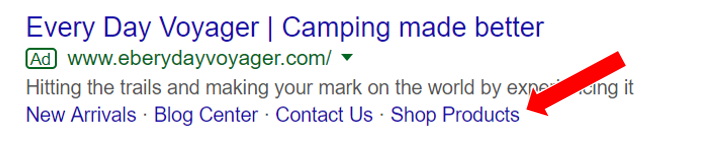I’m not gonna lie: for those of you who are new to AdWords, the platform can be pretty intimidating. How do you structure your campaigns? What keywords should you use? What’s the best bidding strategy? There’s a ton to unpack.
So here’s what you should do: instead of using trial and error, and wasting your ad budget in the process, read up on the mistakes that other AdWords advertisers have made, and learn from them. Lucky for you, I’ve done the dirty work, and compiled all the AdWords mistakes I (and the rest of the Big Flare team!) can think of into one handy guide. You’re welcome!
1. Not defining your budget
You’d be surprised at how many new AdWords advertisers don’t work out their budget before starting a new campaign (that, or they pluck a number out of thin air).
Now, I won’t insult your intelligence - you know that this doesn’t make sense. So how do you come up with an AdWords budget that works for your company?
First, think about how the AdWords platform fits into your current marketing strategy. If you’re a reputable brand, and you get a great deal of organic traffic, then you might simply be using AdWords to supplement the existing traffic that you already have. In this case, you might devote a small portion of your overall marketing budget to AdWords, and utilize the rest to continue building your brand.
What if you’re a new business, and your goal is to use AdWords to drive sales? If that’s the case, then you’ll definitely have to spend more aggressively on AdWords. That’s not to say that you can ignore brand-building altogether… but seeing as you’re concerned with making sure you have enough cash flow to survive, you’ll definitely want to rely more heavily on digital marketing to drive sales.
Next, do some research, and figure out how much the keywords you want to target will cost. Say I’m an eCommerce store owner selling hiking gear, and the three keywords I want to target (to start off with!) are:
Buy hiking gear
Waterproof hiking shoes
Waterproof hiking boots
Now, I’ll head over to SEMrush, and type in my keywords.
If you haven’t already got an account on SEMrush, you’ll have to register for one. This is free, and it gives you 10 free keyword searches.
Alright, let’s look at what data SEMrush gives me…
I know that this keyword gets 20 searches per month, and that its average Cost Per Click (CPC) is $0.97. (If this were a real campaign, I’d probably ditch this keyword and go with something else, because 20 searches per month is too little to drive any sort of meaningful traffic to my site. But since we’re just using this as an example, we’ll stick with it!)
Alright, now to rinse and repeat with my other keywords. Here’s what I get:
Keyword: Waterproof hiking shoes
Volume: 4,400
CPC: $1.75
Keyword: Waterproof hiking boots
Volume: 8,100
CPC: $2.01
Before I can calculate my costs, I’ll also have to estimate my click through rate (CTR). Statistics show that the average CTR for a Google search ad in the eCommerce industry is 1.66%, so let’s just go with that.
Average CTR = 1.66%
All I need to do now is to use the following formula to figure out my monthly ad spend:
Volume x CTR x CPC
Here are my calculations:
Keyword: Buy hiking gear
20 x 1.66% x $0.97 = $0.32 (Again, it’s clear that I shouldn’t target this keyword).
Keyword: Waterproof hiking shoes
4,400 x 1.66% x $1.75 = $127.82
Keyword: Waterproof hiking shoes
8,100 x 1.66% x $2.01 = $270.26
All in all, I can expect to spend approximately $398 on my ads per month.
Last but not least, you should also dig up some dirt on your competitors, and figure out how much they’re spending on their ads. Here’s how you can do this:
First, from where you left off on SEMrush, click on the “Ads History” tab, and look at the other companies listed below.
From here, look at the “Ads Traffic Price” to determine how much these companies are spending on AdWords every month.
What if you want to check out what your other competitors (who aren’t included in this list) are doing? Simply plug their website into SimilarWeb, and see what comes up.
You’ll be able to view their breakdown of traffic from various channels:
Plus check out their top-performing organic and paid keywords:
While you won’t be able to look at how much your competitor is spending (using SimilarWeb), you should have plenty of information to digest for now. Remember to keep this in mind when determining your AdWords budget!
2. Sending AdWords traffic to your homepage
Now, some advertisers will send their AdWords traffic to their homepage, thinking that consumers can easily navigate to whichever page they’re looking for.
Here’s the thing, though - if your ad on Google says “waterproof hiking boots”, your consumer will expect to be redirected to a landing page that focuses solely on waterproof hiking books. It’s all about being consistent, and not confusing your visitor.
If you’re not convinced, put yourself in your consumer’s shoes for a second. Say you Google “PPC agency”, and you click through on a listing that’s promoting Jellyfish PPC agency.
If you get redirected to this landing page talking about Jellyfish’s PPC services…
Then all’s good. This is exactly what you searched for, it makes sense, and you’ll continue browsing the page (and possibly submitting an enquiry).
But what if you get sent to Jellyfish’s homepage instead?
I’m willing to bet that you wouldn’t stick around - you’d churn immediately, go back to Google results page, and navigate to another listing.
Bottom line? It’s frustrating when you click on an ad, only to realize that it isn’t showing you what you searched for. So make sure you point your ads to specific landing pages, and avoid blindsiding your consumers!
3. Using “Display Select” with Search
When you’re creating a Search campaign, you’ll see an option for something called “Search Network with Display Select”.
With these campaigns, your ads won’t just appear within the Search Network - Google will also serve them across the web on the Google Display Network (GDN).
Now, Google is pretty optimistic about this campaign type, saying: “Search Network with Display Select uses improved signals and methods of predicting when and where your ads are likely to perform best, and sets a higher bar for when to show them. That means your ads are more likely to be shown to a smaller number of prospective customers, who are more likely to be interested in your offerings.”
That said, AdWords experts generally agree that you should NOT use Search Network With Display Select. Instead, you should either stick to Search Network only, OR create two separate campaigns - one for Search Network only, and one for Display Network only.
Let’s talk about Search Network campaigns first. These help you reach out to shoppers who are further along in their Buyer’s Journey; since they’re actually searching for a product/service, they definitely have some sort of purchase intent. Because Search campaigns are effective at driving conversions and purchases, your ad copy should be more sales-oriented. You might want to bring up the fact that you offer free shipping, or even feature a promo code in your ad.
Display Network campaigns, on the other hand, are more suitable for advertisers who want to raise brand awareness, and expose their brand to a wider audience. Because these folks are simply chancing upon your ads on the websites they visit (and not triggering your ads with Google searches), they tend to have less purchase intent. As such, it might make sense to use your ad to educate consumers about your product/service, as opposed to going in for the sale right off the bat.
3. Leaving mobile app targeting on in Display campaigns
Not all advertisers realise this, but when you create a Display campaign on AdWords, you can actually specify whether you want your ads to be served only on mobile sites, or on mobile apps as well.
Now, in this case, the “more is more” adage doesn’t apply. The traffic that you get from mobile apps is likely to be low quality and hard to convert, so make sure you opt out of mobile app targeting.
Here’s how you do so:
First, click onto the “Settings” tab within your Display campaign, and make sure the campaign type is set to “All features”.
Next, scroll to the bottom of the same tab, and click on “Device: target device types, specific devices, and device connection types.”
Here’s what you’ll see:
From here, click into “Mobile”, and deselect “Mobile app” and “Mobile app interstitial” from the drop-down list. You can still keep “Mobile web” on.
The same goes for the “Tablet” option - click into it, and deselect “Tablet app” and “Tablet app interstitial”. That’s all there is to it!
Now, I’ve already explained that serving your ads on mobile apps results in lower quality traffic, but if you’re curious as to why this is the case, it’s because in-app ads have notoriously high fraud rates. For one thing, there are fraud rings who create fake apps, sign them up to serve ads via the GDN, and then hire cheap labour to sit around and click on ads all day...
Fraud rings aside, a great deal of fake or fraudulent clicks are also generated by unwitting app users. Because most in-app ads are located at the bottom of the app, users tend to accidentally click on these ads when they’re trying to access their menu (which is also at the bottom of the app).
These users don’t actually want to check out your product or service, and chances are they’ll churn within 0.01 seconds of being redirected to your page or site. That said, you’re still paying for their clicks.
4. Not tweaking your geotargeting settings
Say you create your first AdWords campaign, and at the location targeting section, you type in “United States”. You might go on to fine-tune your other settings and then publish your campaign, thinking everything’s fine and dandy. But here’s what you probably don’t realise: you’ve set up your campaign to reach people searching for products and service in the United States, not people in the United States.
What is this sorcery, you ask? Here’s the thing: AdWords actually targets people outside your chosen location by default. To remedy this, you’ll have to navigate to Campaign Settings, click on Location options (advanced), and scroll to the Target section. Then click "Edit", and you’ll see a drop-down menu with your various options.
If you leave everything as-is, your campaign will be set to the first option (“People in, searching for, or who show interest in my targeted option”). Say you own a culinary school in Paris, France, and you want to serve your ads to people who are a) located in Paris, and b) searching for culinary schools in Paris. If you don’t change your default setting, your ads might get served to a banker in America who’s thinking of quitting their job and going to culinary school in Paris. Obviously, this person has a much lower likelihood of actually converting into a customer.
5. Neglecting ad scheduling
Many advertisers skip past ad scheduling, figuring that it doesn’t make a difference to their campaigns. But this isn’t true - you should always configure your ad scheduling so that you can maximize your ad budget.
Here’s an example: say you’re selling a big-ticket item such as an expensive, top-of-the-line mattress, and 50% of your customers will call your business to double-check on your returns policy before making a purchase. Under such circumstances, you’ll want to run your ads only during office hours, when your sales or customer service reps are around to pick up calls.
What about running ads on weekdays vs weekends? According to statistics, the highest-earning day of the week for eCommerce stores is Monday, with the lowest-earning days being Saturday and Sunday. Consumer spending also generally increases during the beginning and middle of the month, and tapers off during the end of the month.
That said, every business is different, so your best bet is to pull up your Google Analytics reports and figure out which is your best-performing day. Once you do that, return to your AdWords campaigns and schedule your ads accordingly!
5. Using the wrong type of ads
When people think of Google AdWords, they automatically think of search ads. These have been around for time immemorial, and advertisers often default to using this category of ads.
For those in the eCommerce business, however, Google Shopping Ads are a better fit. These are more eye-catching, and they feature more elements that drive eCommerce conversions (including product images, prices, customer reviews). Plus, even if your customer searches for a product using Google’s “All” tab (instead of navigating to the “Shopping” tab), Google will still pull results from Google Shopping campaigns, and feature these above everything else…
The numbers don’t lie: as of 2018, Google Shopping ads drive 76.4% of all retail search ad spend, and it also generates 85.3% of all clicks. If you’re an eCommerce store owner who’s still relying on search ads, stop trying to fit a square peg into a round hole; start using Google Shopping ads instead!
6. Using too many keywords in a single ad group
Some advertisers lump all their keywords into a single ad group for convenience, and others might create multiple ad groups and have each of these contain 10 to 20 keywords. Guess what? Both these strategies aren’t sound - you should be using Single Keyword Ad Groups (SKAGs) instead.
Now, SKAGs are pretty self-explanatory - they’re ad groups which contain just one keyword each. Why do you need to get so granular with your ad groups? Well, doing so allows you to create ads which are hyper-relevant to your keywords. This increases the relevance of your ads, which in turn increases your Quality Score and your click through rates. At the end of the day, you’ll enjoy lower CPCs and CPAs, which will help you maximize your budget!
If you want to learn more about SKAGs, check out our guide to using SKAGs here.
7. Keeping AdWords’ automatic ad suggestions on by default
If you’re scratching your head and wondering what automatic ad suggestions are, these are basically ads that AdWords will write for you on your behalf. (This is a new feature that was launched earlier in 2018). Here’s what’s important about these ad suggestions: if you don’t manually approve or disapprove the suggested ads in 14 days, AdWords will enable the ads, and start serving them as part of your campaign.
Exactly how does AdWords write these ads for you? The platform is said to take into account “relevant content from your account”, including your existing ads, extensions, and landing page; they also look at “additional signals such as keywords and targeting”.
Since this feature is fairly new, so it’s still unclear if it’ll do more harm than good, or vice versa. If you ask me, it’s fine to go ahead and experiment with these automatic ad suggestions, ASSUMING that you log into your account every week or so to review the suggestions. If you don’t intend to monitor these suggestions closely, you should err on the side of caution and opt out of auto-applying these suggestions from the get-go.
To do this, sign into your AdWords account and navigate to “Settings” in the page menu. Then select “Account settings”, click on “Don’t automatically apply ad suggestions”, and click on “Save”.
8. Over-relying on Dynamic Keyword Insertion
I’ll admit it: when I first heard about Dynamic Keyword Insertion (DKI), I thought it was going to be a real gamechanger. I mean, this gives you the ability to automatically customize your ad copy to match your customer’s search query… what could be better than that?
Once I actually started experimenting with DKI, though, it became apparent that it isn’t all that simple. Yes, DKI helps you to plug your consumer’s search terms into your ad, but it doesn’t allow you to craft your ad in a way that truly addresses what your consumer is looking for.
Here’s an example that I previously discussed in the SKAG article I linked to above:
Say I set up an ad using the Dynamic Insertion Feature…
Headline = Fantastic Prices On {Keyword:Furniture}
Description Line 1 = Looking for a {Keyword:Furniture}?
Description Line 2 = Shop our new {Keyword:Furniture} arrivals now!
If someone searches for “Leather couch”, here’s what my ad will look like:
Fantastic Prices On Leather Couch
Looking for a new leather couch?
Shop our new leather couch arrivals now!
It’s understandable, and it’s relevant to the consumer’s search query, but it’s so generic that it doesn’t really say anything. Kind of defeats the purpose, right?
If I manually write my ad, on the other hand, I can get more creative and focused with my copywriting. I might do something along the lines of:
#1 Best-Selling Leather Couch
Rated 5 Stars. Feels Like Butter.
You’ll Struggle To Get Off This Couch!
Non-specific copy aside, there’s also another problem with DKI. If you’re bidding on your competitor’s brand name, and you’re using DKI, this means that shoppers might see ads that sound like they’re from your competitor, but actually point towards your store. This will definitely confuse your competitor; on top of that, it also violates the AdWords Trademark Policy, and it might land you in hot soup.
Does this mean that DKI is a complete no-go? Nope, not quite. There are still situations in which DKI can come in handy. More specifically, advertisers who run eCommerce stores selling electronics or other products that come with SKU numbers can still capitalize on DKI.
Say you sell printer cartridges, for example. Your potential customers are likely to include the model of their printer when searching for cartridges (eg “HP 202a toner cartridge”), and because the cartridges themselves serve the same function, you can easily use DKI to swap out the model numbers. This way, you won’t have to create a ton of different ad groups to run ads for the different cartridges that you sell.
9. Not maximizing ad extensions
Ad extensions are little snippets that you can configure to add more content to your ad. By using these ad extensions, you’re basically having your ad take up more real estate on the SERP, and this increases the visibility of your ad.
Here’s an ad WITHOUT any extension
And here’s an ad with callout extensions:
Ad extensions are basically free awesomeness, so you should use as much of these as you can. Here’s a complete list for your reference:
To get customers to buy from your business location:
Location extensions
Affiliate location extensions
Callout extensions
To get customers to contact you:
Call extensions
Message extensions
To get customers to convert on your website:
Sitelink extensions
Callout extensions
Structured snippet extensions
Price extensions
To get people to download your app:
App extensions
If your extensions aren’t showing, it might be because they’re disapproved. Assuming that’s the case, you’ll have to identify the reason behind the disapproval, edit your extensions, and submit them for approval again. This guide by Google will walk you through the process.
If your extensions are approved, but they’re still not showing, your Ad Rank might be an influencing factor. Now, Google isn’t very upfront about this - all they’ll tell us is that they require a “minimum Ad Rank” to show extensions, but we don’t actually know how high the benchmark is. All you can do is to improve your Ad Rank, and hope that your ad extensions will eventually start showing.
One last thing before we move onto the next tip: ad extensions aren’t just a “set it and forget it” type deal; you should always check back on your extensions, and try to optimize them. If you’re using callout extensions, for example, don’t just use the same extensions with all your ad groups - customize them and choose the ones which are the most relevant to your audience. With your price extensions, make sure you’re displaying your lowest prices, and remember to update them when you’re running a discount or promotion.
To measure your ad extensions and view your extensions report, check out this Google guide.
10. Not making use of negative keywords
In a nutshell, negative keywords prevent your ad from being triggered by a certain words or phrases. These are a great way to ensure that you’re serving your ads to the right audience.
Say you own a marketing agency, for example. You wouldn’t want to waste your ad spend on people who are searching for marketing jobs, so it makes sense to add all the employment-related keywords you can think as negative keywords.
Here’s a list to get you started:
hire
hiring
employment
employer
employers
recruiter
recruiters
recruitment
job
jobs
occupation
occupations
career
careers
full time
part time
work
resume
resumes
salary
salaries
pay
resume
resumes
glassdoor
At the same time, you can also filter out searchers who are trying to upgrade their skills. Go ahead and add these education-related keywords to your list:
training
learn
class
classes
school
schools
college
university
tutorial
tutorials
course
courses
textbook
textbooks
book
books
Now, that’s a good start - but you should also go one step further, and identify negative keywords that are specific to your brand or company.
How do you do this? Simple - navigate to your Search Terms Report (All campaigns > Keywords > Search Terms), and look at all the search queries that are triggering your AdWords ads. You’ll probably find some terms that aren’t relevant to your business, so go ahead and add these into your list of negative keywords.
Other than including irrelevant search terms in your list, you might also want to do the same for search terms that are relevant, but convert poorly. If you’re an eCommerce store selling laptops, for example, you might get a lot of hits from the search term “dell laptop review”, yet have a disproportionately small fraction of these hits convert into actual purchases.
How do you identify these terms? First, sort the results of your Search Terms Report by the highest number of impressions in order to see the most popular search queries that trigger your ads. Looking at these popular search queries, hone in on the ones which have poor conversion rates - these are the queries that are taking up a significant amount of your budget without getting you much conversions. I’d recommend monitoring the situation for a month or so, and including these keywords into your negative keywords list if their conversion rates don’t improve.
11. Villainizing Broad Match keywords
I find that AdWords advertisers tend to fall into two categories: they either exclusively use Broad Match keywords, or they villainize these keywords, and avoid them like the plague.
Quick aside: Google defines Broad Match as a match type that allows a keyword to trigger your ad “whenever someone searches for that phrase, similar phrases, singular or plural forms, misspellings, synonyms, stemmings (such as floor and flooring), related searches, and other relevant variations”. Basically, it’s the most generic match type out there.
If you’re a newbie advertiser, you might simply stick to using Broad Match keywords. After all, this is AdWord’s default option, and if your goal is to get your campaign up and running as fast as possible, you probably won’t rock the boat.
What if you’ve been running your campaigns for some time, and you’ve looked up online resources on how to optimise your ads? In this event, you might do the exact opposite, and put all your money into every keyword setting EXCEPT Broad Match. After all, plenty of online articles tell you to ditch Broad Match keywords, saying that they drive down your CTR and Quality Score.
So, what’s the deal with Broad Match? Well, these keywords aren’t inherently good or bad -- it all depends on what industry you’re in, and what type of products/services you’re promoting.
If you’re in a large, generalized industry, for example, Broad Match will probably be a good fit for you. Say someone searches for “kitchen appliances”, and you show them an ad for a oven or a toaster. This might not fit the exact keyword that they’re searching for, word-for-word, but you could still get a ton of qualified clicks and traffic.
Broad Match is also a good fit if you suspect that your target audience aren’t sure of the exact terms to use. Say you want to market your agency’s ghostwriting services, for example. Business owners might not be familiar with the term “ghostwriter”, so they might search for “content marketer”, “anonymous writer”, or something along those lines. If you restrict yourself to not using Broad Match, you’ll probably miss out on a good deal of traffic!
Finally, one last instance in which using Broad Match makes sense is when you’re first starting to advertise on AdWords, and you’re not quite sure what keywords will work for you. You can run a campaign using the Broad Match keywords that Google suggests for you, and then identify which searches and keywords are the most effective in driving clicks. This allows you to get an unbiased idea of what your consumers are searching for.
How do you increase your success with Broad Match keywords? If you’re going to use this keyword setting, I recommend that you use negative keywords to reduce the likelihood of your ad showing up for irrelevant searches. (Yes, you should do this regardless of your keyword setting, but it’s exceptionally important if you’re using Broad Match). In the example above, the company selling ghostwriting services might want to add negative keywords such as “digital marketing services” and “ppc marketer” to their list, since this isn’t something that they do.
12. Not bidding on brand keywords
I know, I know - bidding on brand keywords goes against conventional logic. You’re already ranking for your own branded keywords, so why waste your time and money on bidding on these keywords?
Well, there are plenty of reasons. First and foremost, your goal is to occupy as much space on the front page of Google as possible. The more listings and space you occupy, the higher the chances that searchers will click through to your website.
On top of that, running ads with your brand keywords allow you to control your messaging. The metadata of your organic listing has to be accessible and relevant to your entire audience, which means that it’ll be pretty vanilla and generic… but you can really get creative with how you word your ads for branded keywords.
Third, you don’t want to run the risk of being outshone by your competitors (who are bidding on your branded keywords). Here’s an example: when I search for Trello on Google, the first few listings I see are competitor ads.
Trello does advertise on its branded keyword as well, but its organic listing appears BELOW the fold. Now, the ideal situation would be for Trello’s ad to rank at the number one spot (above Asana’s ad), but while that’s not the case, at least I still see some mention of Trello above the fold.
Think about it: if Trello hadn’t bid on their branded keyword at all, there’s a higher chance that I would’ve clicked on one of the eye-catching ads (“Why Pay Trello For Less? | You Can Use Redbooth for Free” really stands out) instead of scrolling down, and finding Trello’s organic listing. Trello would’ve lost me as a paying customer!
Before we move onto the next tip, here’s one final reason as to why you should bid on your branded keywords: they’re extremely cost-effective. Adding branded keywords to your campaigns won’t eat into your budget too much, but if you don’t do this, you’ll be potentially missing out on a ton of revenue.
13. Not identifying duplicate keywords
We’d all like to think that our AdWords accounts are well-organized and efficient, but here’s the truth… if you’ve been running campaigns for 6 months or more, and you frequently adjust your match types and account settings, then there’s a 99% chance that your campaigns contain duplicate keywords.
If you’re not 100% sure what duplicate keywords are, they’re basically identical keywords that have the same match types and target the same audience.
For example, if you’re bidding on:
Campaign A: “Kitchen appliances” (Targeting searchers aged 25-44 in the US)
Campaign B: “Kitchen appliances” (Targeting searchers aged 25-44 in the US)
These count as duplicate keywords.
If you’re bidding on:
Campaign A: “Kitchen appliances” (Targeting searchers aged 25-34 in the US)
Campaign B: “Kitchen appliances” (Targeting searchers aged 35-44 in the US)
These do NOT count as duplicate keywords, because your targeting is different.
If you’re bidding on:
Campaign A: “Kitchen appliances” (Targeting searchers aged 25-44 in the US)
Campaign B: +Kitchen +appliances (Targeting searchers aged 25-44 in the US)
Again, these do NOT count as duplicate keywords, because your match types are different.
Okay, here’s a final one. What if you bid on:
Campaign A: Kitchen appliances (Targeting searchers aged 25-44 in the US)
Campaign B: Appliances kitchen (Targeting searchers aged 25-44 in the US)
Does that count?
If you answered yes, you’re a smart cookie. With this instance, you’re using Broad Match, and even though your keywords contain the same words in different orders, Google regards them as the same keyword.
Why is it important to clean up those duplicates? Well, if you’re bidding on the same keyword twice (or multiple times), you’re basically competing against yourself, and driving up your CPC or CPA. This cannibalizes your budget, and it’s thoroughly unproductive.
Now that you know how important it is to eradicate those duplicate keywords, I’ll walk you through the process…
Step 1: Download the AdWords Editor.
Step 2: Navigate to “Tools”, and select “Find duplicate keywords”.
Step 3: Check the box next to your account name.
Step 4: Select “Word order”, “Match types”, and “Location of duplicates”.
Step 5: Click “Find duplicate keywords”.
Step 6: Your duplicate keywords will appear in a list. Click “Select duplicates by…”, and choose one of the menu options, such as “CTR > lowest”.
Step 7: Now you’ve identified the duplicate keywords with the lowest CTR, go ahead and remove them.
14. Not A/B testing ads
A lot of AdWords advertisers focus all their time and energy on nailing their targeting and bidding… and they neglect their ads in the process.
If you only have a single ad running per ad group, you’re doing it wrong. Instead, you’ll want to create multiple ad variations per ad group and A/B test the heck out of them. This way, you’ll optimize your ads, boost your conversion rate, and minimize your CPC/CPA!
Now, you probably already have plenty of ideas on what you want to A/B test (your headline, copy, CTA, etc…), so I won’t dive into that. Instead, let’s talk about the importance of letting your ads run long enough when you’re A/B testing.
I can’t emphasize this enough: if you’re going to set up an A/B test and stop it quickly (say, after you receive 10 conversions), you might as well not bother. You don’t have enough data to reasonably conclude whether Variant A or Variant B of your ad is more effective… and you definitely shouldn’t make any decisions based on the preliminary results that you see!
So how do you know if you should call your A/B test, or if you should keep running it? I recommend using a tool such as Splittester - all you need to do is enter the CTR and the number of clicks of your different ads, and it’ll tell you the percentage chance that your two ads will have different results in the long run.
If I have 50 clicks on my first ad (with a CTR of 5%) and 80 clicks on my second ad (with a CTR of 6%), for example, there’s an 85% chance that these different click through rates will persist in the long run, and that the second ad IS indeed a winner. That’s too low - we’re aiming for 95% confidence at the very least - so I’ll keep running those ads!
Pro-tip: this guide revolves around AdWords mistakes to avoid, but since we’re on the topic of A/B testing, I’ll just throw it out there that it’s important to A/B test your landing pages as well.
Check it out… after Basecamp overhauled the landing page for Highrise, their project management tool, their sign-ups skyrocketed by an impressive 102.5%.
15. Focusing too much on CPC instead of other metrics
Should you optimize your AdWords campaigns to lower CPC, or CPA? CPC and CPA are both important, but while CPC focuses on a micro view, CPA gives you a better picture of your overall costs. You don’t want to spend your entire ad budget on cheap clicks if these don’t convert into paying customers, do you?
Hang on - that’s not the end of the story. CPC and CPA aside, advertisers should also be looking at another metric, and that’s the revenue generated from each ad / ad group / campaign.
Consider the following situation:
Campaign A
Average CPA: $50
Average revenue generated per conversion: $200
Campaign B
Average CPA: $100
Average revenue generated per conversion: $500
Now, if you were just looking at CPA alone, you’d probably dedicate more ad budget to Campaign A. That said, you actually get a higher profit margin from Campaign B, so it makes sense to double down on that instead.
16. Using the wrong targeting options for RLSA campaigns
Remarketing Lists For Search Ads (or RLSA) campaigns are the absolute bomb. They allow you to serve your ads to people who have previously visited your site, and bump on your bids and/or bid on keywords that you don’t normally do (just for them).
The tricky thing with RLSA, though, is getting your targeting options right. You’ll add RLSA audiences to all your existing campaigns right off the bat - this way, you can adjust bids on your existing campaigns based on whether someone has been to your site before. When doing this, be sure to choose “Observation” mode, not “Targeting” mode.
What difference does this make? When you’re in Observation mode, you can adjust your targeting criteria without limiting your targeting to that selection. Say you want to target consumers who search “kitchen appliances”; at the same time, you want to increase your bid by +20% for searchers who have visited your site before. You can do that in Observation mode without any fuss.
If you’re in Targeting mode, however, that’s not quite possible. You’ll only be able to target the segment of searchers who have visited your site, AND are now searching for “kitchen appliances”. This will artificially limit your reach, and kill your traffic.
17. Allowing Adwords to find you more conversions with display retargeting campaigns
Okay, my final tip is for those of you who are running display retargeting campaigns. When you create your campaign, you’ll see an option that asks if you want AdWords to find you more conversions at the same CPA. Make sure you toggle this off.
Why should you avoid using this setting? Well, if you’re allowing AdWords to expand your campaign and search for more conversions, your retargeting campaign isn’t a retargeting campaign anymore. And while Google might say that they’ll try to serve you conversions at the same CPA, in my experience, using this setting almost always results in inflated costs.
Conclusion
AdWords is a great platform for business owners who want to drive traffic or conversions - no one’s denying that. But it comes with so many moving parts; this means that your budget will easily evaporate into thin air if you’re just going in cold, and trying to feel your way around.
To get the best out of your AdWords campaigns, be sure to steer clear of the 17 Google Ads mistakes that we’ve mentioned in this guide, and keep measuring and tracking your results. Leave us a comment below and tell us what other AdWords tips you have!