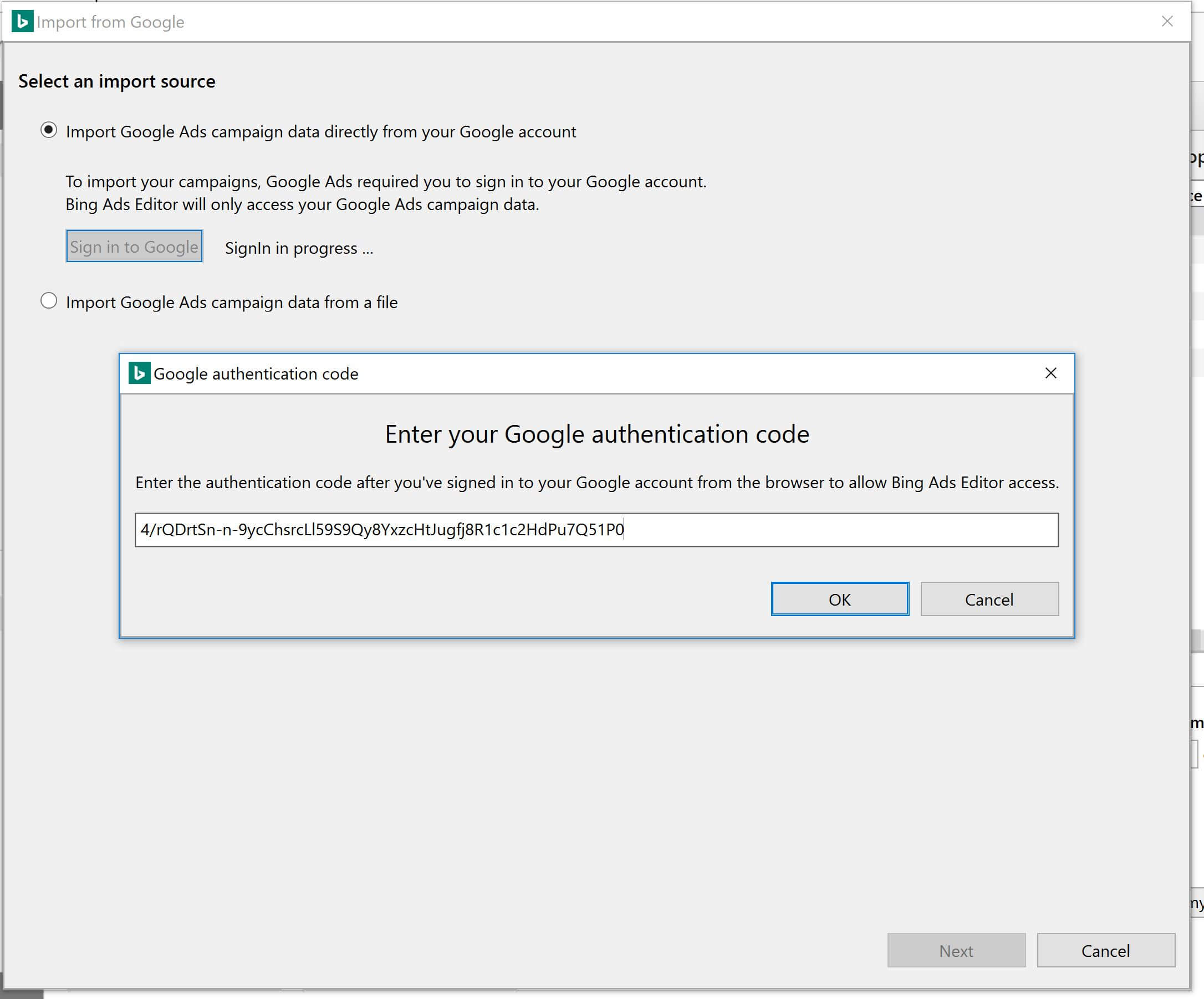Would you like to earn 35% more revenue from your e-commerce PPC campaigns? Of course! Who wouldn’t, right? I’m going to tell you a surprisingly easy way to earn even more with those PPC campaigns, and you’ll never guess how. With Bing and Yahoo!
You’ll be shocked to know that you’re missing out on 35% of your potential revenue by ignoring these search engines.
Argument #1 - Bing and Yahoo are Only 10% of Search
One argument I hear a lot is that Bing and Yahoo make up too little of the total audience to bother. I hear people giving statistics like they’re only 10% of search, but that’s an outdated idea. In 2018, Bing and Yahoo (now Oath), handle about 35% of all search queries on the internet. Statista reports that in July 2018, Microsoft had about 24.2% of US search queries and Yahoo had 11.5%. That’s a big chunk of search queries you’re missing.
Argument #2 - It’s Not Worth My Time
Another thing I hear often is, “it’s not worth my time.” This may have been true 5 years ago when together Yahoo and Bing held about 5% of search queries, but not today. Since the Google, Bing, and Yahoo demographics are different, you’re missing unique demographics you might not otherwise reach. According to Bing, the network is comprised of 43% married people, an equal percentage of men and women, and 40% are between the ages of 35 and 54. Bing users also tend to be more educated and have higher incomes.
According to Oath, the former Yahoo Network, users are generally between the ages of 25 and 54, 65% have a household income of more than $60,000 per year. Looking at these stats make it plain to see you’re missing a valuable audience.
Argument #3 - It’s Too Hard to Build Campaigns for All of These Networks
As marketers, we’re always worried about time constraints. Another account and more campaigns can mean a time suck. It isn’t though. Bing is smart. It allows you to import your Google campaigns into the advertising platform easily. Cutting out the need to build campaigns saves you plenty of time and effort.
Argument #4 - 3 Networks is Just Too Many to Manage
While you could create a Yahoo account, it’s just as easy to take advantage of the Bing Network which allows you to post on both Bing and Yahoo. That means you can appear on 2 networks with just 1 import and 1 account to update and manage. Think of it as a 2 for 1 deal - double the exposure for half the work. With the potential it brings, advertising on the Bing Network is a no-brainer.
Argument #5 - It’s Too Costly to Advertise on These Networks
Cost is always a concern. Google’s forever rising CPCs can make it difficult for many advertisers to keep up. Bing and Yahoo tend to have lower CPCs, affording its advertisers the ability to get more bang for their buck.
As you can see, Bing and Oath are a hidden source of income that you haven’t tapped. There are fewer competitors than on Google or Facebook too.
Import Your Google Ads Campaign into Bing
Importing your Google Ads campaigns into Bing can be done 1 of 2 ways. It can be completed through the Bing user interface or through Bing Ads Editor, which functions much like Google Ads Editor. If you’d like to use Bing Ads Editor, you’ll have to download it before you begin.
Importing Google Ads Campaigns through the Bing UI
To begin, you’ll want to sign into Bing Ads and navigate to the account you’d like to import your Google Ads into. Now click “import campaigns” at the top. Select “import from Google Ads” from the dropdown list.
Then choose, “sign in with Google.” You’ll be prompted to log in with your Google credentials. Pick the campaigns you’d like to import and press ‘continue’.
You can decide what to import under “Choose Import Options,” or you can import everything. You can choose to import (or not import) the ad extensions, tracking templates, landing page URLs, and budgets.
Before you click the continue button, click on the “show advanced options” on “Items not previously imported into Bing Ads” and select the options that work best for you. You’ll want to uncheck “Updates to existing items” since you don’t yet have any existing items.
Go down the whole checklist and ensure all the correct boxes are checked (or unchecked) since the default settings may not be the best ones for you. Many of the options include question marks you can click on to get more information.
There may be changes you want to make to URLs or tracking templates, which Bing makes easier by giving you ways to do this on import. You’ll also want to make sure you go down to the bottom and click on “other options” and select “Associate Bing Merchant Center Store with imported shopping campaigns and ad extensions” so that you’ll be ready to run shopping ads.
What’s really cool is that you can schedule your imports, so if you’d like to update your Bing Ads with the changes you make in Google, you can opt to import regularly.
If you plan to import regularly, you’ll find it the “Items not previously imported into Bing Ads” and “Updates to existing items” sections helpful. Make sure you uncheck the default boxes before doing this because you may make unwanted changes. Clicking the advanced options section under “import new items” will allow you to choose what new things you’d like to import like new campaigns or new negative keyword lists.
Importing Via Bing Editor
Importing your campaigns with Bing Editor can be helpful, especially if you anticipate needing to make bulk changes or are concerned about your campaigns being live before you can give them the once over.
Importing via Bing Editor is very similar to using the UI. Start by signing in and navigating to the account you’d like to import the Google campaigns into. Then, navigate to the top and select “import.”
Now, sign in with Google, and a request for a Google Authentication code will come up. Sign into Google in your browser window. A code will appear. Copy and paste it into the Bing Editor window.
Then press ‘ok’ and ‘next’. Choose the account you’d like to import and press ‘next’. Here, you’ll have the option to import all active campaigns or selected campaigns. If you want to import everything, then you should use the “all active campaigns.” If you’d only like to import some campaigns, then use the “selected campaigns” and check the box next to the campaigns you want to import to Bing. Press ‘next’ again.
This brings you to a screen that will allow you to fine-tune your import. You’ll want to uncheck the box next to “items not previously imported into Bing Ads” as this doesn’t apply. Run through the list of options and make sure it’s set up appropriately for your import. You can also find and replace anything you need to change, such as tracking parameters and URLs. You can also use the append option to append tracking parameters to the final URL.
Press ‘next’ one final time, and your campaigns will import. When this is complete, a window will come up showing the import has been completed. A summary screen will appear showing you any updates, skipped items, etc. Review this list to make sure everything came over correctly. Just to be sure you’ll want to review your import to ensure your keywords, ads, ad groups, etc. have been imported properly.
What Doesn’t Import?
Since Google and Bing’s settings are a little bit different, not all of the settings import. Regardless of whether you use the UI or Bing Ads Editor, you should check your import to make sure everything is in order.
What Should I Check?
If you use tracking parameters, you should keep in mind that Bing only imports 3 parameters. Demographic targeting is a bit different too. The unknown age group and the 45-54 group don’t appear so you may have to adjust your targets a bit. Display Network ads or ads that are targeting the display network won’t come over either. Minimum bids vary between the two networks, so it’s important to take a look at this before setting your ads live. Location targets in Bing may not be the same as Google and Bing will automatically map them to what they call “parent” locations so review this data carefully, you may find yourself targeting a whole state instead of just a city.
For a full list of all of the potential import issues you might right into, check the Bing Ads list.
Step 2: Importing Google Merchant Center
Being able to import your Google Ads campaigns to Bing is fantastic, but being able to import Your Google Merchant Center to the Bing Merchant Center is even better. These simple imports make it easy to get your Bing Ads Shopping campaign set up and ready to go.
How to Import Your Account
Bing Merchant Center allows you to import a single account or multiple. Get started by signing into your Bing Merchant Center account and click the import tab. From here, you’ll be prompted to sign into your Google account. Press ‘continue’.
Select “Create New Catalog” and type in a name for your catalog. Select the target country/market & language and click create, then click ‘continue’.
Now, you’ll be prompted to choose the Bing Ads catalogs you want to import your Google products into. Click ‘continue’ again. You can import immediately, or schedule the import to run at another time if you’d like to run it regularly. The options for recurring scheduled reports are daily, weekly, and monthly. Scheduling imports will allow you to keep your Google and Bing Merchant Center accounts in sync with one another.
If you’re scheduling a recurring import, you can be notified by email every time there’s an import or just when there are errors. Or, if you prefer, you can opt to have no email notifications. Name your scheduled import to complete this part of the process.
At this point, you may want to use the “Find and replace string in URL” to replace any metadata you use for tracking in the Google Merchant Center. Click ‘continue’ again and your import will begin.
When your import is complete, you’ll see an import summary. It’s a good idea to give this the once over to make sure everything imported properly. Wondering what things won’t import? Bing’s help files give a full list of items you should give the once-over, mostly everything will import seamlessly.
Earn More Business
Now that you know Bing and Yahoo are worth your time, earn back that 35% of sales you’re missing out on. Once you master that, try out some advanced remarketing skills to win back lost business.
What’s been your best revenue source? How do you feel about Bing?