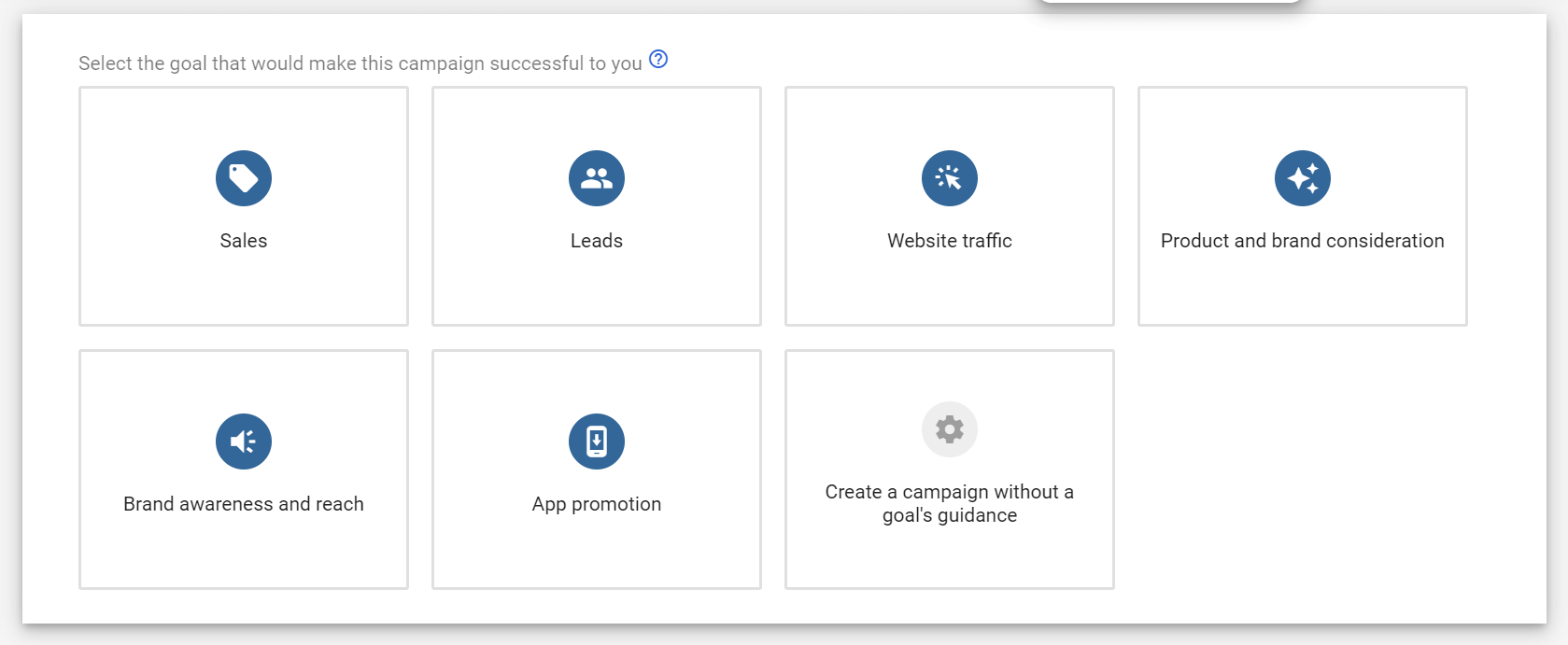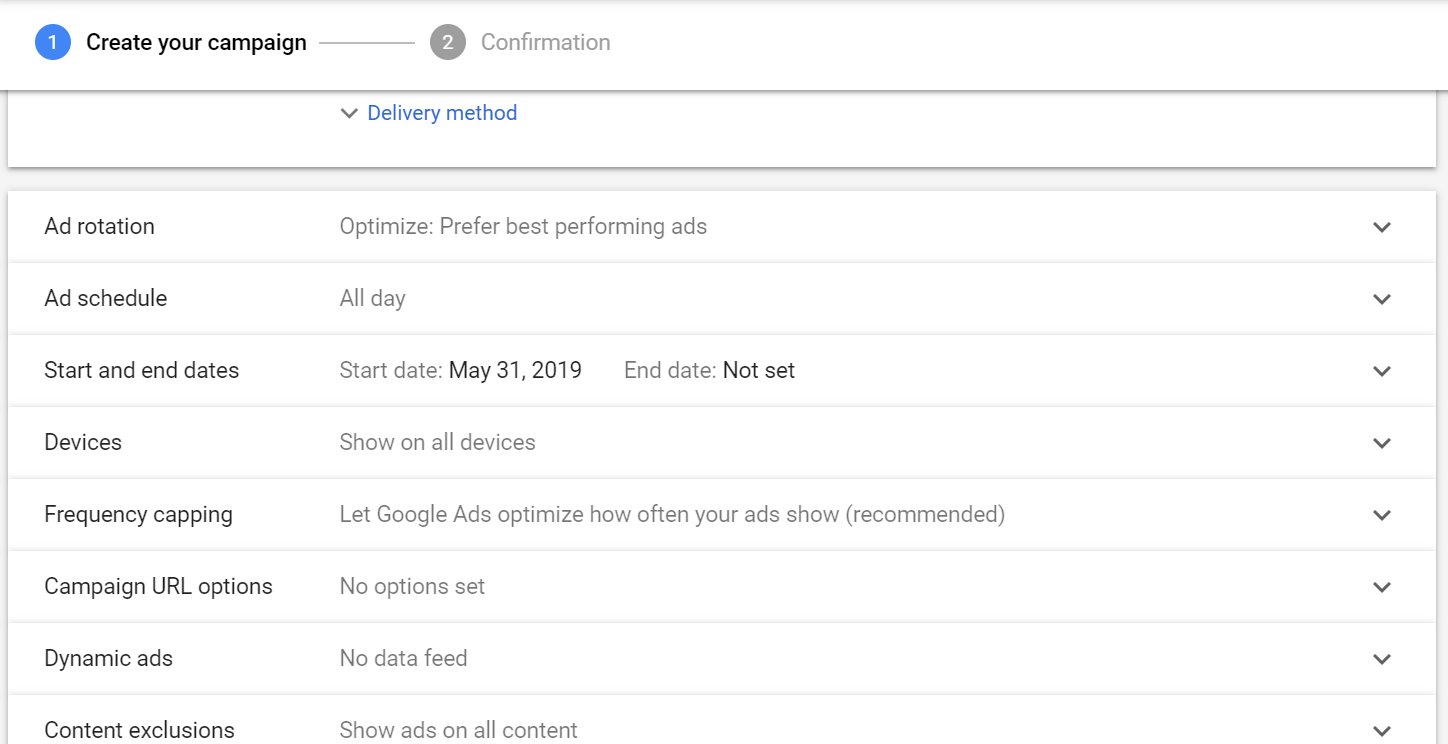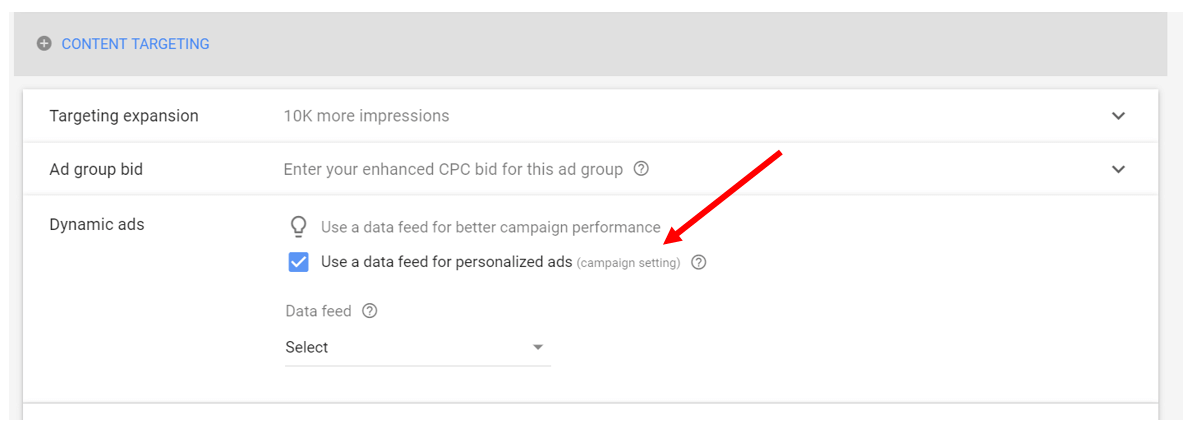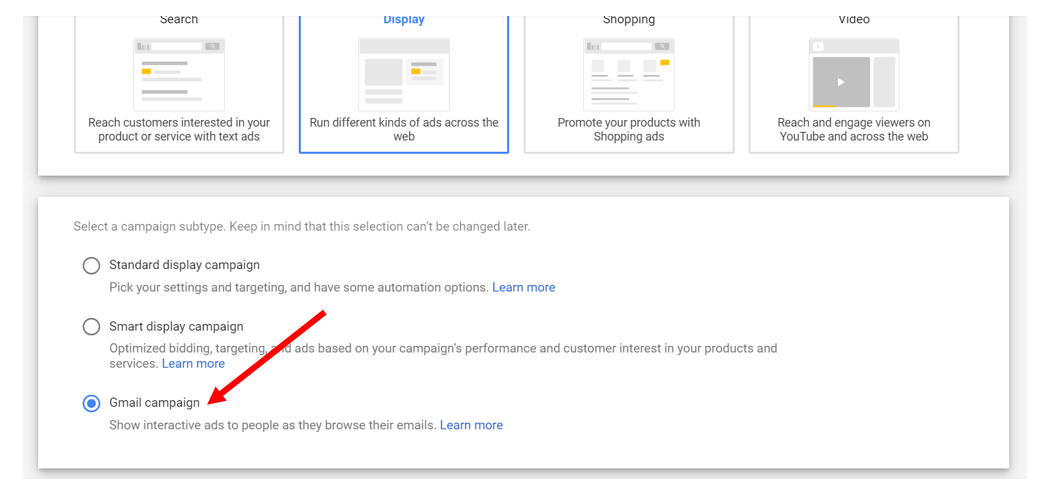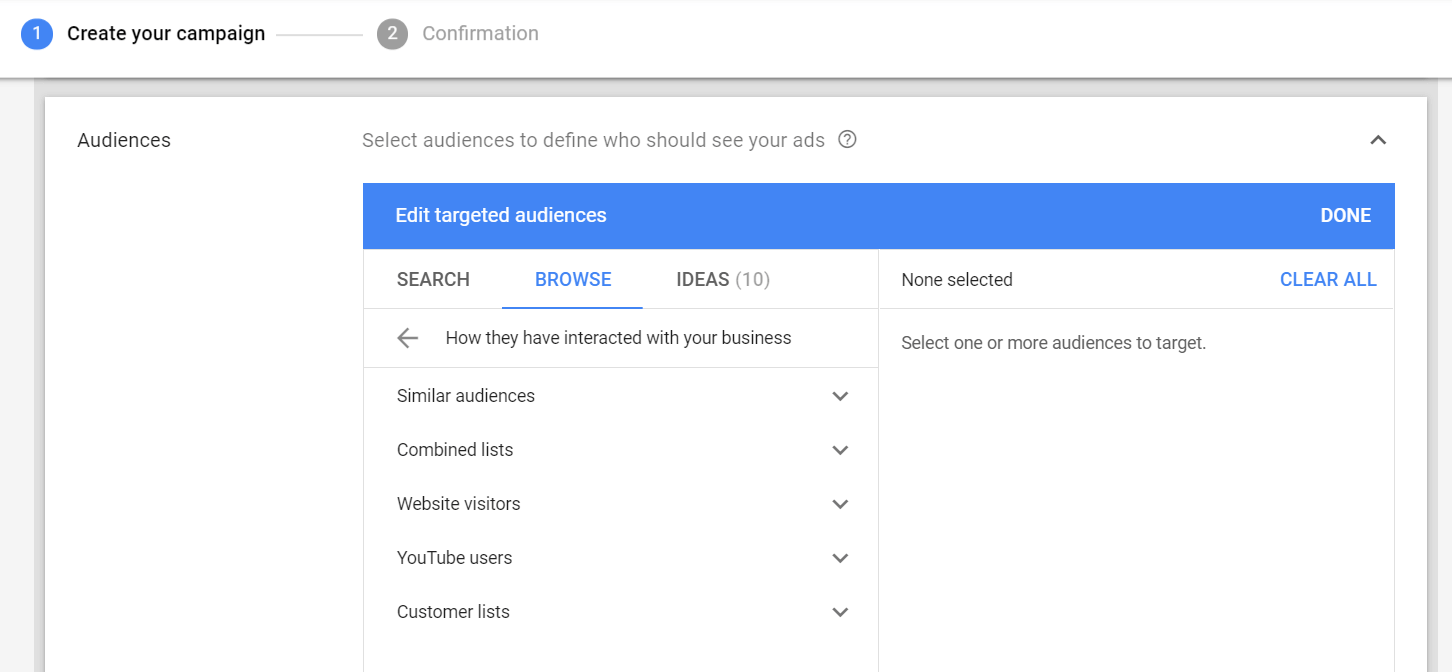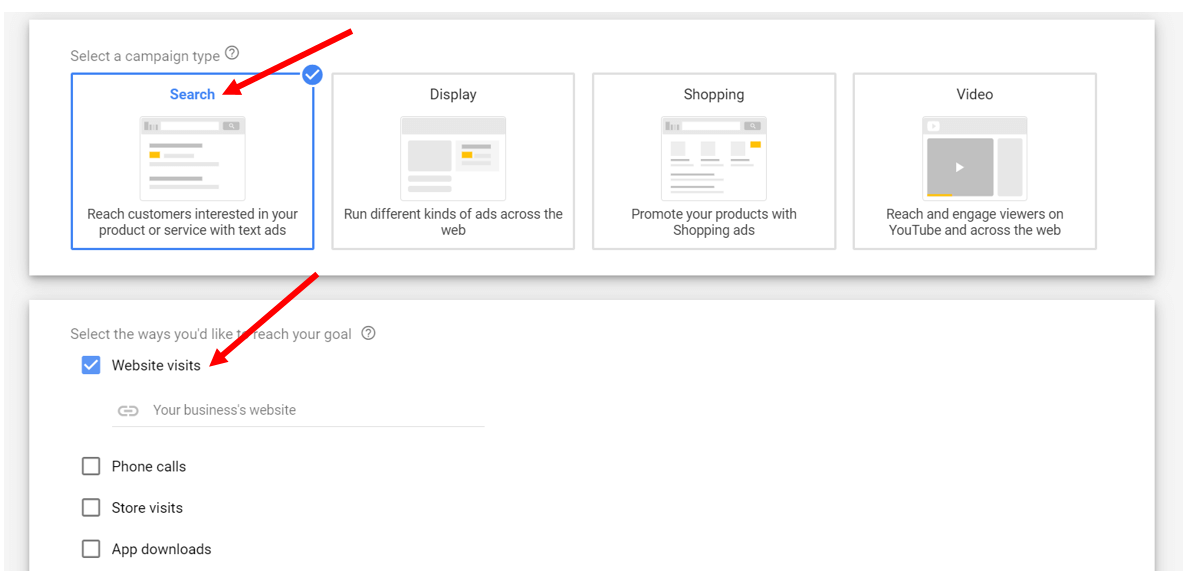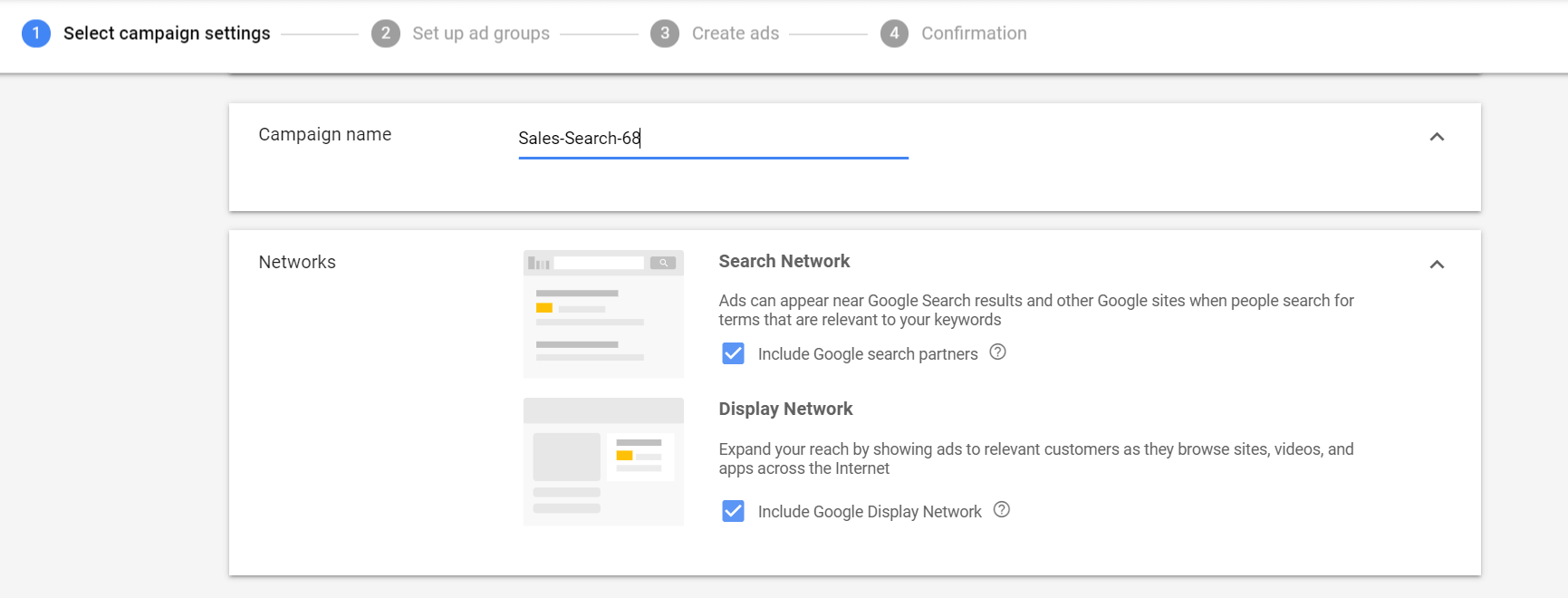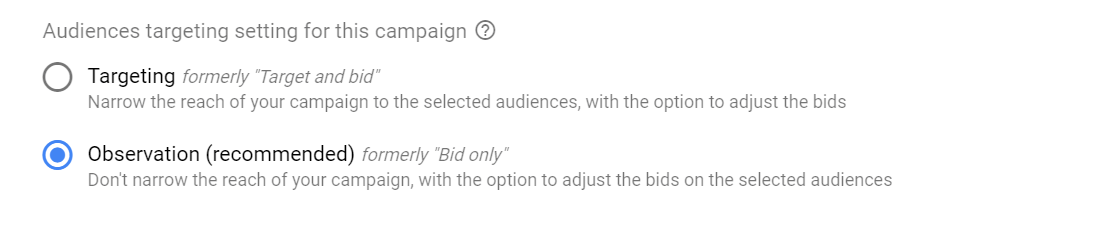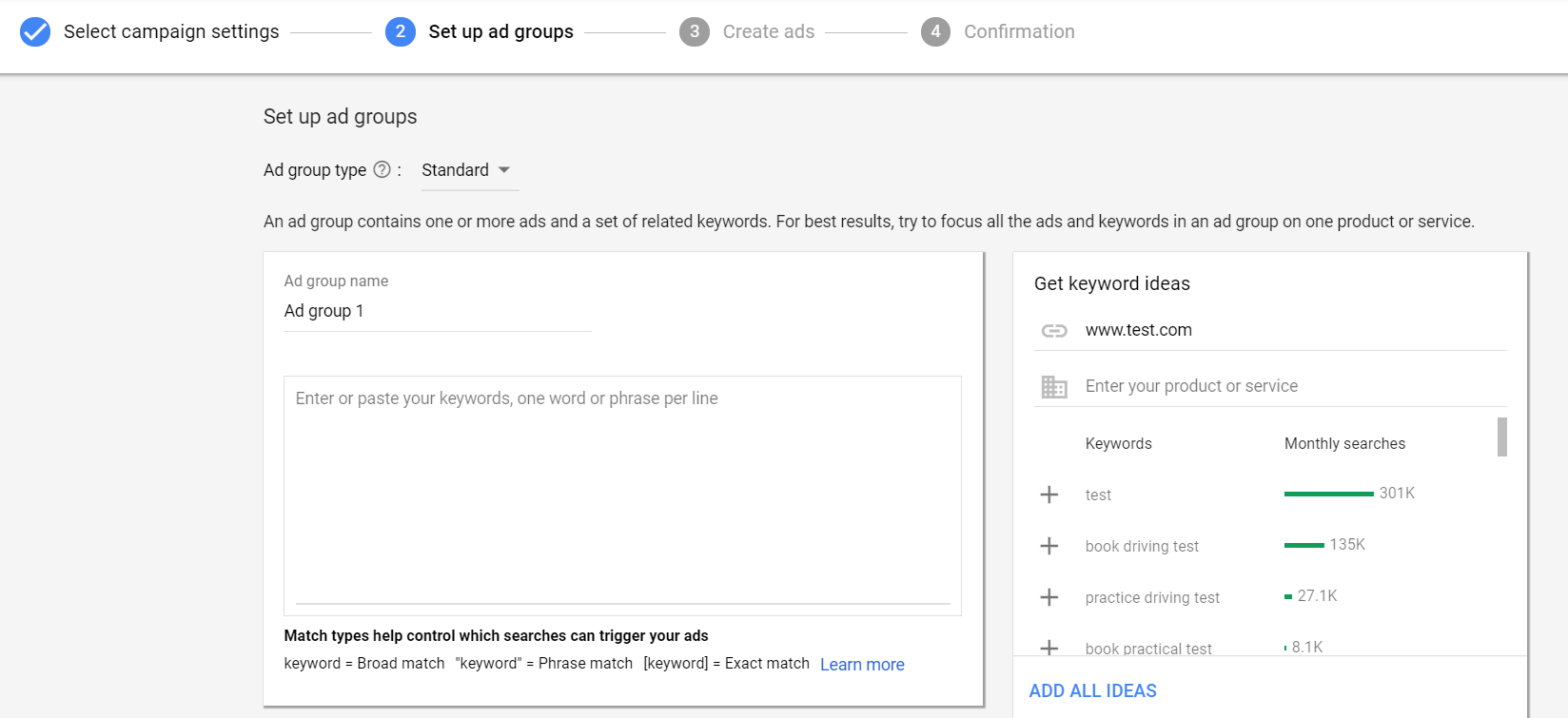Pop quiz: do you know what the conversion rate of the average website is? Turns out, it’s a measly 2.35%.
Here’s the thing: in a world where consumers have more choice than ever, the fact is that 98% of your website visitors are not going to buy from your eCommerce store (at least not the first time they visit, anyway). The good news? You don’t have to helplessly watch your website visitors churn into oblivion. You can remarket to them and encourage them to revisit your store, and this will in turn boost your conversion rates.
Trust me when I say this: 99.9% of eCommerce store owners can benefit from retargeting their website visitors, and running remarketing ads. In fact, if you’re not running these ads, it’s safe to say that you’re leaving money on the table.
In this ultimate guide, I’ll walk you through all you need to know about remarketing, including:
What is remarketing? How does it work?
The benefits of remarketing
Remarketing in Google Ads: Your different options
Standard remarketing
Dynamic remarketing
Remarketing for mobile apps
Remarketing lists for search ads
Video Remarketing
Email list remarketing
How to use Google Ads for remarketing
Crafting the perfect remarketing ad
2 tips to fine-tune your remarketing lists
Advanced remarketing campaigns: retargeting customers on YouTube
Remarketing pro-tips from Team Big Flare
We’ve got a lot of ground to cover, but by the time you reach the end of this article, you’ll be an absolute pro at remarketing. Alright, let’s get started!
What is remarketing? How does it work?
Simply put, remarketing is a marketing technique where you show targeted ads to consumers who have previously visited your site. These consumers might see your ads while they’re browsing their Facebook feed, watching YouTube videos, or even playing their favourite iPhone game, and the hope is that they’ll return to your store, and purchase something from your store this time round.
Imagine this: you’re looking at hiking shoes on an eCommerce store that sells outdoor gear, but you don’t end up buying those shoes. Two hours later, you open up your Facebook app, and you notice an ad featuring that exact same pair of shoes that you were looking at previously. There’s even a promo code for free shipping! You go back to the site, buy your shoes, and both you and the eCommerce store owner come away happy. That’s remarketing, in a nutshell.
Running remarketing ads on Google vs Facebook
Now, there are two main channels that eCommerce stores can utilize to run remarketing ads - that’s Facebook and Google Ads.
With Facebook, your ads will appear on your consumers’ news feeds or Messenger inboxes. Because Facebook owns Instagram, you can also run remarketing ads on Instagram via Facebook. Then there’s Google, which allows you to remarket to consumers via its Display Network. This network consists of over 2 million websites and 650,000 apps, and it reaches an impressive 90% of internet users worldwide.
The science behind remarketing ads
If you’re wondering how remarketing works, and how Google and Facebook track your website visitors, they basically require you to install a piece of code on your website.
Google calls this their Google Remarketing Tag, and Facebook calls it the Facebook Pixel. Once you’ve got this installed on your site, Google and Facebook will then be able to track your website visitors (+ the actions that they take on your site), and allow you to remarket to them.
The benefits of remarketing
Alright, now that you have a clear idea of how remarketing works, let’s move on to discuss the benefits of remarketing. As you’ll come to see, remarketing is a great tactic that you can use to increase your click through rates, conversion rates, and overall revenue.
1. Higher Click Through Rates (CTRs)
“I’m hoping to get a lower clickthrough rate with this ad”... said no eCommerce store owner, ever. Now, there are various things you can do to address low clickthrough rates on your ads, but one quick and easy fix is to add remarketing ads to your campaigns, which are known to generate significantly more click throughs than regular ads.
What does “significantly more” mean? Well, according to statistics, the average clickthrough rate for display ads is 0.07%. With remarketing ads, however, the average clickthrough rate is 0.7%, which means these get 10x more clicks than display ads.
2. Higher conversion rates
Obviously, clickthrough rates are only part of the picture. If you get a ton of people clicking through to your site, but few of them actually convert as a paying customer, then there’s no point in running remarketing ads. Thankfully, though, this isn’t the case. Running remarketing ads also help to boost your conversion rates, with website visitors who are retargeted with these ads being 70% more likely to convert on your site.
3. Lower ad fatigue
If you’ve been running ads for your eCommerce store for some time now, you’ll probably be familiar with the concept of ad fatigue. Basically, when you run the same campaign for a prolonged period of time without swapping out any of your ads, your ad frequency rise, and your consumers start seeing the same ad again and again. When this happens, said consumers become less responsive to your ad, and the performance of your campaigns decline.
Now, here’s what’s awesome: when you run remarketing ads, this actually reduces ad fatigue, and lowers the chances that your audience will ignore your ads. Check it out:
Remarketing in Google Ads: Your different options
When running remarketing ads for the first time, most eCommerce store owners choose to set up Standard Remarketing or Dynamic Remarketing campaigns. While these campaigns are the “default choice” for eCommerce store owners and advertisers, Google actually offers plenty of other remarketing options as well, including:
Remarketing for mobile apps
Remarketing lists for search ads
Video Remarketing
Email list remarketing
Let’s break down these options, and explain the differences between them.
Standard Remarketing and Dynamic Remarketing campaigns
Standard remarketing campaigns are basic retargeting campaigns that show ads to your past visitors as they browse sites and apps on Google’s Display Network. Dynamic remarketing campaigns are basically the same thing, but with these campaigns, you can feature the specific items that consumers previously viewed on your ad…
Generally speaking, I’d say that dynamic remarketing ads tend to be more impactful, because these ads features products that your customers are already interested in. That’s not to say that standard remarketing ads can’t work - if your image is eye-catching enough, and you use your ad to highlight an enticing offer (say, free shipping, or 20% off), your ad is likely to bring you plenty of clicks and conversions as well.
Remarketing for mobile apps
Remarketing for mobile apps is pretty simple - with these ads, you can target consumers who previously used your mobile app, or accessed your mobile site. Here, you’re specifically showing consumers ads when they’re on other mobile apps or sites (so your ads won’t be served to anyone on desktop).
Remarketing lists for search ads (RLSA)
RLSA campaigns let you target your previous website visitors on the Search Network. (Yep, we always think of remarketing ads being display ads, but you can also create search ads to remarket to your audience). If someone exits your site and goes on to search for a related query on Google, that’s when they might see your RLSA ad.
Video remarketing
With video remarketing, you’re serving ads to consumers who have interacted with your videos or YouTube channel. The consumers will see your ads when they’re browsing YouTube, or when they’re watching videos on one of the partner websites on Google’s Display Network.
Email list remarketing
Email list remarketing is pretty self-explanatory; this lets you remarket to your existing email subscribers. Simply upload your list of emails to Google Ads, and you’ll be able to serve ads to them when they are signed in to Google Search, Gmail, or YouTube.
How to use Google Ads for remarketing
Cool beans, you’re now familiar with the different types of remarketing campaigns that are available to you on Google Ads. In this section, I’ll walk you through a step-by-step guide of how to use Google Ads for remarketing.
Step 1: Determine your audience
The key to running a great remarketing campaign lies in targeting the right crowd. Bearing this in mind, it’s important to sit down and give some thought to who, exactly, you want to target with your remarketing ads. Don’t just rush right into creating and publishing your ads, then write them off as being ineffective when the results aren’t all that great.
To get you started, here are some ways in which you can segment and target your website visitors:
Based on product pages visited
Based on product category pages visited
Based on add-to-carts
Based on time spent on site
Based on number of pages visited
To fine-tune your targeting and get even more granular, you can also add demographic targeting and geographic targeting to the mix.
For instance, say you want to serve ads to all customers who have visited your “leather briefcases” product category page. Now, if you only serve customers within the UK or US, then it makes sense to limit your targeting so that your ads will only get shown to those in the UK and US. If you know that your consumers tend to be folks in their 30s and above, you might also want to add in demographic targeting, and restrict your ads to those in the right age range.
Remarketing to close the first sale vs remarketing to upsell
Traditionally, most eCommerce store owners remarket to website visitors who add products to their cart, but don’t go on to check out. Intuitively speaking, this makes sense. These customers have actively demonstrated interest in your products, and you’re this close to making the sale. Bearing this in mind, it’s an obvious choice to remarket to them, and get them to revisit your site.
That’s perfectly fine, but don’t limit yourself to only remarketing to customers who haven’t bought from your store. Another lesser-known strategy is to remarket to your paying customers who have already purchased an item from your store. Here, you’re cross-selling or up-selling your customers.
Now, because these folks are existing customers, they’re familiar with your brand, and you can assume that they’re comfortable with your prices as well. Basically, there’s very little friction involved in these folks returning to your store and making a second purchase, so it’s a wise move to hit them up with a remarketing ad, and cross-sell or up-sell them.
The numbers don’t lie: Acquiring a new customer costs up to 5x more than retaining an existing customer, and increasing customer retention by 5% can increase profits by anywhere from 25 to 95%. Don’t just blindly chase after new customers and remarket to them… make sure you also pay attention to your existing customers, and target them with your ads as well!
Step 2: Create a Google Ads account
If you haven’t already done so, now’s the time to create a Google Ads account. To do this, simply access the Google Ads page and click “Start Now”. Remember to set up your billing method - if you don’t have a credit card added to your account, you won’t be able to start running ads.
Step 3: Add remarketing tags to your website
Once you’ve figured out who you want to remarket to, and you’ve got your Google Ads account set up, the next step is to add remarketing tags to your website. There are two tags that you’ll have to add here - the global site tag and the optional event snippet.
What’s the difference between these two tags? In a nutshell, the global site tag captures information about the pages viewed by your website visitors (such as page URL, etc). The event snippet, on the other hand, collects data about your website visitors and the actions they take on your site (such as viewing a product page, adding an item to their cart, completing a purchase, etc).
To drill down further, you’ll have to install the global site tag on every page of your website, but with the event snippet, you’ll only install this on site pages where the events that you want to track occur. For example, if you want to track your website visitors who successfully completed a purchase, you’ll add the event snippet to your “Thank you” page that you redirect your customers to after a purchase.
You can create your remarketing tags using the Audience Manager in your Google Ads account. For specific directions on how to do this, check out this Google Ads guide.
Step 4: Create a remarketing list
Once your remarketing tags are up and running, the next step is to create a remarketing list to identify the website visitors whom you want to serve ads to. You can either do this using Google Ads or Google Analytics.
Now, most eCommerce store owners default to creating their remarketing list using Google Ads (after all, this is the platform that you use to run your ads). That said, it actually pays to create your list in Google Analytics instead. When you do this, you essentially unlock a LOT more options for retargeting your website visitors. Other than targeting visitors based on the URLs they’ve visited, you’ll also be able to access in-depth demographic targeting, behavioural targeting, and more.
For instance, using the Behaviour tab, you can target website visitors based on the number of times they’ve been to your site, the days since their last visit, and the time they’ve spent on your site. Obviously, if you target folks who have been to your website multiple times and spend more time on your site on each visit, these are the consumers who are most likely to convert. But don’t go overboard and narrow the parameters too much; if you set sessions to be “10”, you might find that you’re left with a tiny audience to serve ads to.
Behaviour tab aside, there’s also an eCommerce tab that comes with a goldmine of targeting options. Say the Average Order Value (AOV) of your store is $100, but you want to remarket specifically to the big spenders who spend $200 in a single purchase. Using the “Revenue” option, you can do just that.
On top of that, you can also remarket to customers who purchased a specific type or category of product, and remarket to customers based on how long it’s been since they last purchased from you. Here’s an idea: if you’re selling, say, dog treats, and you know that a container lasts for a month on average, simply set “Days to transaction” to 30, so that you can reach out to your customers just as they’re about to run out.
Create a remarketing list using Google Analytics
To set up a remarketing list in Google Analytics, log into your Google Analytics account, then click on “Admin” within the menu. From here, look for “Audience definitions”, and click on it.
Note that you’ll only see the “Audience definitions” option if you’re logged in under a user that’s granted admin access to the Analytics account.
Once you click on “Audience definitions”, this opens up a smaller menu. Select “Audiences” from here, then click on “New audience”:
This brings you to a page where you’ll be able to name your audience list, and choose an Analytics profile and Google Ads account to use with your list...
On this same page, you can also specify who you want to remarket to. Google Analytics has a pre-built list of “Recommended audiences” that you can target, but if you want to access the specific targeting options that we discussed previously and target based on Behaviour, eCommerce, etc, then click on the “Create new” tab.
Finally, make sure your Google Ads account is linked to your Google Analytics account, and adjust the Google Analytics code on your website so that you can start collecting data from your website viewers. The current code on your website should be:
ga.src = (‘https:’ == document.location.protocol ? ‘https://ssl’ : ‘http://www’) + ‘google-analytics.com/ga.js’;
Once you’ve found this, remove the snippet of code and replace it with:
ga.src = (‘https:’ == document.location.protocol ? ‘https://’ : ‘http://’) + ‘stats.g.doubleclick.net/dc.js’;
Create a remarketing list using Google Ads
As mentioned earlier, I recommend using Google Analytics over Google Ads when it comes to creating remarketing lists. But if you do want to stick with Google Ads for some reason, here’s how you go about setting up your list in Google Ads:
First, sign into your Google Ads account, then navigate to “Shared Library” and click on “Audiences”. From here, click on the red “Remarketing List” button:
From here, name your list, decide who you want to target, then save your list. That’s basically it!
Step 5: Create a data feed
If you want to run dynamic remarketing campaigns, and show your website visitors ads featuring the specific products they were looking at, you’ll have to create a data feed. This is basically an inventory of your products or services that Google uses to create its dynamic ads, listed in a .csv, .tsv, .xls, or xlsx file.
If you’re wondering how this might look, here’s an example from Google; this shows what an airline company might show in their “Flights” feed:
Basically, you add all your products or services in the rows, and highlight the attributes of each product in the columns. Attributes include unique IDs, prices, descriptions, etc. If you ship to customers from different markets, then you’ll have to create a feed for each language and currency that you support.
For retail businesses and eCommerce stores, you’ll have to create a Google Merchant Centre account before you can create a product feed for your business. Assuming you already have a Gmail account, all you have to do is visit the Google Merchants page and sign in to create an account. Once you’ve got your account up and running, you can then upload your feed manually to Merchant Centre. If you want to schedule your feed to upload automatically, that’s possible as well, but it’s a more complicated process (see “Automatic Steps” from this Google Developers blog article.)
Step 6: Set up a remarketing campaign
Alright, now for the fun stuff… setting up your first ever remarketing campaign!
In this section, I’ll walk you through how to create some of the more common remarketing campaigns, including remarketing campaigns on the Display Network, remarketing campaigns for search ads, and more. If you want to learn how to run remarketing ads on YouTube, I’ll discuss that in a later section, so stay tuned for that.
How to set up a Display Network remarketing campaign
To create a Display Network remarketing campaign, click on “Campaigns” from your Google Ads account, then click on the blue “+” button:
From here, click on “New campaign” and then choose your campaign goal:
Display campaigns are available for all goals EXCEPT app promotion.
Moving on, choose your campaign type (display!), and click on “Standard display campaign”:
If you’re wondering what’s the difference between standard display campaigns and smart display campaigns, the former give you 100% control over your bidding, targeting, etc. With the latter, you simply put in the “building blocks” (headlines, images, logos) and Google will automate the bidding and targeting for you. Smart display campaigns does use remarketing techniques, and these campaigns also automate the prospecting process to target cold audiences. That said, in smart display campaigns, Google will call the shots as to who to retarget, and you basically don’t get to experiment and play around at all.
Next, input your website URL, and go on to input the details of your campaign, including:
Locations to target
Languages
Bidding
Budget
Below the “Budget’ section, click on “Additional Settings” to access more options:
Then scroll down to the “Audiences” section under “People”, click “Browse”, and click “How they have interacted with your business”:
From here, look for the list you’ve previously created, and select it. If you’re creating several remarketing campaigns at the same time, and you want to test out ads served to different lists, you can also try using Google’s “Adwords Optimized List”. You’ll be able to find this under the “Combined lists” section:
According to Google, this list includes users from all app and web audience sources, and it relies on auto bidding to “fully optimize the data on all users”.
If you want to create a dynamic remarketing campaign (which features products that your website visitors have previously viewed), navigate to the “Content targeting” section, and click on “Use a data feed for personalized ads”.
Select your feed, then move on to creating your ad. Once that’s done, click on “Create campaign”, and you’re all set.
How to set up an email list remarketing campaign
If you want to set up an email list remarketing campaign, run through the same initial steps that I’ve outlined, but choose “Gmail campaign” instead of “Standard display campaign”:
Configure all your options (bidding, budgeting, etc), and then scroll down to the Audiences section, and again select “How they have interacted with your business” to specify the remarketing list that you want to use. Note that remarketing lists targeting Gmail ads need a minimum of 1,000 active visitors or users within the last 30 days in order for your ads to show.
Finally, create your ad, save your campaign, and you’re done.
How to set up a remarketing campaign for Search ads
To set up search ads to retarget your consumers, run through the same initial steps that I’ve outlined, choosing “Search campaign” this time. Since you’re running an eCommerce store (not a retail store), make sure you optimize your campaign for “Website visits”:
After you input your campaign name, you’ll get the option to choose whether you want your campaign to run solely on the Search network, or whether you want to run ads on the Google Display network as well.
Both options are selected by default, but go ahead and uncheck the second box (Display Network). Even if you DO want to run display ads, always run this in a separate campaign from your search ads, so you can track and compare the results more easily. If you run display and search ads together, this is basically a recipe for wasting money, because the way you’d set up and target a search campaign is completely different to how you’d set up and target a display campaign.
Moving on, navigate to the Audiences section, and once again, select “How they have interacted with your business” and click on the remarketing list that you’ve created. At the bottom of the section, you’ll see two options under “Audiences targeting setting”:
If you want to create a normal search campaign and add RLSA audiences (so that you can change your bids based on whether or not someone has been to your site), then choose “Observation”. Under this setting, if someone has not been to your site before, you’d still be targeting them, assuming they’re searching for the keywords in your campaign.
If you want to exclusively target people who are searching for specific keywords AND have been to your site before, then choose “Targeting” instead. This type of campaign can be used to target "head terms" or much broader keywords than you would normally target. To learn more about these two options, read our blog post on using RLSAs.
Once you’ve decided on your settings, save your campaign and click on “Continue”. From here, you’ll be redirected to a page where you can set up your ad groups and input your keywords:
Personally, I’m a big fan of Single Keyword Ad Groups (SKAGs); these ensure that your ad is hyper-relevant to your consumer’s search term. To learn more about these ad groups, and how to create them, read my blog article on SKAGs.
Once you’re done with your ad groups, the final step is to create your ads. In the next section, I’ll walk you through how to craft the perfect remarketing ad… read on to find out more!
Crafting the perfect remarketing ad
Alright, so we’ve talked at length about how to create targeted remarketing lists and hone in on specific customer segments. Targeting aside, it’s also important that you learn how to craft remarketing ads that are effective in appealing to your audience.
How do you go about doing this? There are several things to get right, including the angle of your ad, the style and tone of your ad copy, and the offer you’re communicating. On top of that, you should also make sure that your ads are shown on the right websites, so that there’s no message-placement mismatch.
Content
Say you’re running a coffee beans subscription box company, and you want to serve remarketing ads to your website visitors who haven’t converted. There are plenty of angles that you could approach this from, including…
Are you sure you can do without your daily dose of caffeine?
Science shows that drinking coffee makes you live longer
Save on your daily Starbucks drink with our coffee beans subscription
The best single-origin and specialty beans
Try a different blend every week
Now, assuming you’ve been running your eCommerce store for quite some time now, you should understand your customer’s psyche, and understand what motivates them to sign up for your subscription box.
Are your customers suckers for variety and novelty? Are they connoisseurs who are highly particular about the type of beans that go into their coffee? Or do they simply sign up for your subscription box because it’s cheaper than getting coffee from Starbucks? With this information in mind, you can determine which angle to use for your remarketing ad.
Using Audience Insights to better understand your audience
Once you’ve been running your Google Ads for some time, you can use the audience insights feature to better understand your audience. To access this feature, click on “Audiences” from the left-hand panel in your Google Ads account, then click on the search button and search for “Converters”:
Look for the result titled “All converters” under your remarketing campaign, and click on it. Then click on “Audience insights” in the left panel, then scroll down to check out the stats.
First up, you have your demographic information, which is good to know, but isn’t all that interesting. Scroll down a bit further, though, and you’ll see two tabs titled “In-market audiences” and “Affinity audiences”:
First up, Google defines in-market audiences as audiences which are “actively researching or comparing products and services across Google Display Network publisher and partner sites and YouTube”. Basically, this shows what other products your customers are interested in.
If you look at the “Index” column, the numbers here reflect the likelihood of your audience purchasing each category of product. For instance, the 18.5x under “Computer Monitors” means that your audience is 18.5x more likely to be in the market for computer monitors (as compared to the general population).
Now that you’ve identified your in-market audiences, you can add your top three audiences as observation audiences in your Search campaigns, and subsequently adjust your bids based on whether or not someone is within your audience. On top of that, also consider targeting your in-market audiences i n a cold traffic display campaign. This sort of campaign might not bring about the best conversion rates, but it can nevertheless prove to be helpful if you’re trying to generate a large amount of impressions and maximize brand exposure.
Moving on, affinity audiences are audiences that demonstrate a liking for a certain type of lifestyle. As this SearchEngineWatch article puts it, this type of targeting analyzes your consumers’ overall interests, passions, and lifestyle to get a better sense of their overall identity. Looking at the screenshot above, for instance, you can see that this business’s customers are 6.3x more likely to be jazz enthusiasts as compared to the general population. Now that you know what your customers are interested in, this helps you craft more tailored, relevant ads that resonate with them.
Style and tone
In copywriting, it’s not just about what you say; it’s also about how you say it. At the basic level, think about your target audience’s basic demographics (age, gender, etc), and use this to influence the tone of your ad. You should also keep your audience’s demographics and preferences in mind when coming up with your artwork (ie the image that you’re going to use on your ad).
For instance, if most of the folks who sign up for your coffee subscription are between the ages of 30 to 50, it doesn’t make sense to feature a picture of a teenager rocking a mohawk on your display ad. Generally speaking, consumers respond well to ads that feature people who look like them, so keep that in mind.
Running in the same vein, using too many pop-culture references or internet lingo might put off consumers in the 30 to 50 age range. For example, here are some ad copies that would probably alienate consumers who are 30 and above:
Low-key craving some good coffee? You need ABC coffee subscription in your life.
Take your first sip of ABC coffee, and you’ll be shook.
According to 10,000+ customers, ABC coffee is lit.
Offer
Many remarketing ads simply remind consumers about a certain product or brand, without featuring a specific offer. But if you want to make your ad more enticing, and increase your chances of the consumer converting, you might want to come up with a special offer, such as:
Free shipping
Gift with purchase
Buy 2 get 1 free
% off
$ off
Now, whether this makes sense for your brand depends on various factors, including the margin that you’re getting on your products. If you’re selling high value items, and each item earns you a decent margin, then it might be possible for you to introduce a special offer. If you’re selling low-margin items, on the other hand, they you might want to simply market your product as-is.
Placements
Where your remarketing ads show up online makes a huge impact on the performance of your ads. Say you’re shopping for dog treats on Website A, but you don’t complete your purchase. Here’s a positive example: if you see a remarketing ad for the same treats the next day when you Google “how often do you need to shower your dog”, you might click on the ad, and return to the store to complete the purchase.
On the flip side, imagine seeing display ads for dog treats when you’re in the office, and researching lead generation vendors for work. Obviously, the ads are irrelevant to the sites that you’re looking at, and this makes them stick out like a sore thumb. Chances are, you’ll get put off by the ads, and you’ll make it a point not to buy from this particular store.
If you’re skeptical, and you think that your customers aren’t that sensitive, check out the numbers: ads on unrelated sites are 11x more likely to discourage a purchase as compared to ads on relevant sites, which are 66% more likely to be viewed positively. The bottom line? Your customers are happy to be retargeted, as long as you’re doing it in the appropriate context and setting.
Identifying and optimizing your current placements
To look at your current ad placements, navigate to “Placements” from the left-hand panel in your Google Ads account. You’ll see all, then scroll to the right to look at the conversion rate, conversions, and cost per conversions of each placement. This helps you determine which placements are more effective, and which placements don’t seem to be working out.
If you see that a particular placement brings you an exceptionally low cost per conversion, and you want to drive more traffic via that placement, click on the checkbox next to the placement, then click “Edit”. From the menu that pops up, you can increase your max bid, and allocate more budget to the placement.
For placements that aren’t performing well, you can also access the same menu to pause or remove the placement altogether.
Refining placements for a new ad campaign
If you’re setting up your remarketing ad campaign, and you want to ensure that it’s not placed on any questionable sites, you can do this by clicking on “Context exclusions” under “Additional settings”. This allows you to opt out of showing your ads on sensitive content, games or live streaming videos, and content with specific labels:
Once you’ve chosen your content exclusions, scroll down to the “Content” section and click on “Content targeting”.
The drop-down menu that appears here gives you three options: Keywords, Topics, and Placements. You can either choose the websites where you want your ads to appear by inputting keywords or topics, or you can specify the exact websites where you want your ads to appear.
For instance, if you want to show your remarketing ads for your dog-related products on a website about dogs, you can search for this in the Placements feature, and Google will spit out a list of relevant sites for you to choose from:
2 tips to fine-tune your remarketing lists
As a general rule of thumb, the more targeted your lists, the more effective your campaigns. In this section, I’ll share two tips that you can use to fine-tune your remarketing lists, and improve the performance of your ad campaigns.
1. Customize your Membership Duration
When setting up your remarketing lists, you’ll see an option titled “Membership Duration”. This is basically how long you’d like to store a cookie in your website visitors’ browsers (and how long you can potentially remarket to them for). The minimum Membership Duration is one day, with the maximum being is 540 days.
Assuming you’re running a repurchase retargeting campaign, your Membership Duration should correspond to roughly how much time elapses before a customer returns to your store to repurchase. Let’s go back to the same example of dog treats. Assuming the vast majority of your customers buy a container at a time, and a single container lasts for a month on average, you’d set your Membership Duration to, say, 40 or 50 days (giving yourself 10 to 20 days as a buffer).
What if you’re retargeting someone who didn’t buy the first time round? In this case, you’ll want to set your duration based on the length of your average sales cycle, and how high the likelihood of conversion is.
For example, say you’re selling an expensive luxury good, like a luxury cruise. Obviously, people don’t just buy luxury cruise tickets on an impulse whim; they take the time to research all their options before making their decision. Bearing this in mind, you’ll want to set a longer membership duration.
Your customers’ likelihood of conversion also come into play here. For example, say Customer A came to the site, looked at products, added a product to your cart, but didn’t go on to convert. Customer B, on the other hand, landed on your website, then immediately bounced from your site. Obviously, Customer A has higher potential to convert, so it makes sense to allocate a higher membership duration to them.
Now, you might wonder… what if I just set my Membership Duration for 540 days for all my remarketing lists? Doesn’t this give me the most “value”?
Unfortunately, it doesn’t work that way. You wouldn't want to set the membership duration any longer than the amount of time in which your customers are likely to convert, simply because you don’t want to waste money showing ads to consumers who aren’t going to buy. Even if you’ve got a huge marketing budget, and you’re okay with essentially throwing money down the drain, also consider the fact that you’ll irritate your customers by remarketing to them for an entire year (or more).
2. Customize your Frequency Capping
Membership Duration aside, you should also customize your Frequency Capping, which deals with the number of times a consumer can potentially see your ad in a specific period of time.
For those of you who are using Google Ads to set up your remarketing lists, you’ll see the Frequency Capping option when you’re setting up your list. Here, you can specify the maximum number of impressions that’s served to an individual user within a day, a week, or a month. On top of that, you can also choose whether the limit applies to each ad, ad group, or campaign.
If you’re setting up your remarketing list using Google Analytics, you won’t see the Frequency Capping option. No worries - after you’ve created your campaign and ads in Google Ads, you can navigate to the campaign settings, and customize your Frequency Capping from there.
Again, the more times you show an ad to your website visitor, the more it’s going to irritate them. That said, you do get some leeway if your ads are varied and diverse.
Think about it: say your website visitor looks at a pair of Timberland Boots on your website, and you hit them up with a dynamic remarketing ad featuring this pair of boots every single day for a week. It’s likely that your visitor will get tired of seeing your ad, and they might even find it creepy that you’re, in a way, following them all around the internet.
If you’re running a remarketing ad to sell to an existing customer though, that’s a different story. Say your customer has previously bought a bottle of wine from your eCommerce store, and you’re hoping that they’ll revisit your store and make a second purchase. Now, you might come up with a remarketing campaign featuring seven different ads - one for each day of the week. On Mondays, Merlots go for 10% off. On Tuesdays, it’s Sauvignons that are on discount. While you’re still targeting your customer with the same remarketing campaign throughout the week, the ads that your customer sees are different, and this works out to your favour.
For advertisers who don’t want the added complexity of configuring/optimising their frequency capping, there’s also an option to let Google optimise the frequency based on your campaign goals. I recommend using this, so you don’t have to worry about whether your frequency is too high or low.
Advanced remarketing campaigns: retargeting customers on YouTube
If you’d like to explore running remarketing ads on YouTube, I’ll share some tips and insights in this section. If you want to just stick to remarketing via Google display ads or search ads, however, feel free to skip to the next part.
First up, to show remarketing ads on YouTube, you’ll have to link your YouTube channel to your Google Ads account, then set up a remarketing list specifically for YouTube users. With your remarketing list, you can target YouTube users who:
Viewed any video from a channel
Viewed certain videos from a channel
Viewed any videos (as an ad)
Viewed certain videos (as ads)
Subscribed to a channel
Visited a channel
Liked any video from a channel
Added any video from a channel to their playlist
Commented on any video from a channel
Shared any video from a channel
Now, say the marketing team over at Dollar Shave Club want to run remarketing ads on their own videos. The brand is famous for its “Our Blades Are F***ing Great” video that went viral seven years ago, but it wouldn’t be a smart move for them to retarget YouTube users who have viewed or liked this particular video.
Why is this the case? Well, the video has amassed a total of 26M views to date, and it’s been viewed by pretty much every Tom, Dick, and Harry.
This means that when Dollar Shave Club retargets someone who’s watched this video, they might not be retargeting someone who fits into their ideal customer profile. Instead, they might be serving their ads to men who don’t use disposable razors, but watched the video anyway because it generated so much hype. Worse, they might be showing their ads to marketing students who watched the video because they were tasked to write a case study on Dollar Shave Club.
So, how should Dollar Shave Club hone in on the right YouTube users to target? Well, one option is for them to target their channel subscribers; these folks have demonstrated that they want to keep hearing form the brand, and chances are they’d fit into the profile of a typical customer. Alternatively, the company could also target users who watched or liked their product videos, such as the Groundskeeper Deodorant video highlight in the screenshot below:
Once you’ve created your remarketing list, go ahead and create a Video campaign on Google Ads. When your campaign is up and running, navigate to the “Targeting” section of your campaign to add your remarketing list into the campaign.
Conclusion
Alright, that’s all I’ve got for you on the topic of remarketing. We’ve covered a lot of ground in this guide, so here’s a quick recap…
The benefits of remarketing include higher CTRs, higher conversion rates, and lower ad fatigue
When running remarketing ads on Google, you can choose from Standard remarketing, Dynamic remarketing, Remarketing for mobile apps, Remarketing lists for search ads (RLSA), Video Remarketing, Email list remarketing, and Remarketing on YouTube
To craft the perfect remarketing ad, use Audience Insights to better understand your audience, then test a variety of angles, offers and placements
To fine-tune your remarketing lists, customize your membership duration and frequency capping
Have you tried out remarketing ads? What particular strategies are you using with your remarketing campaigns? Leave a comment to let me know.